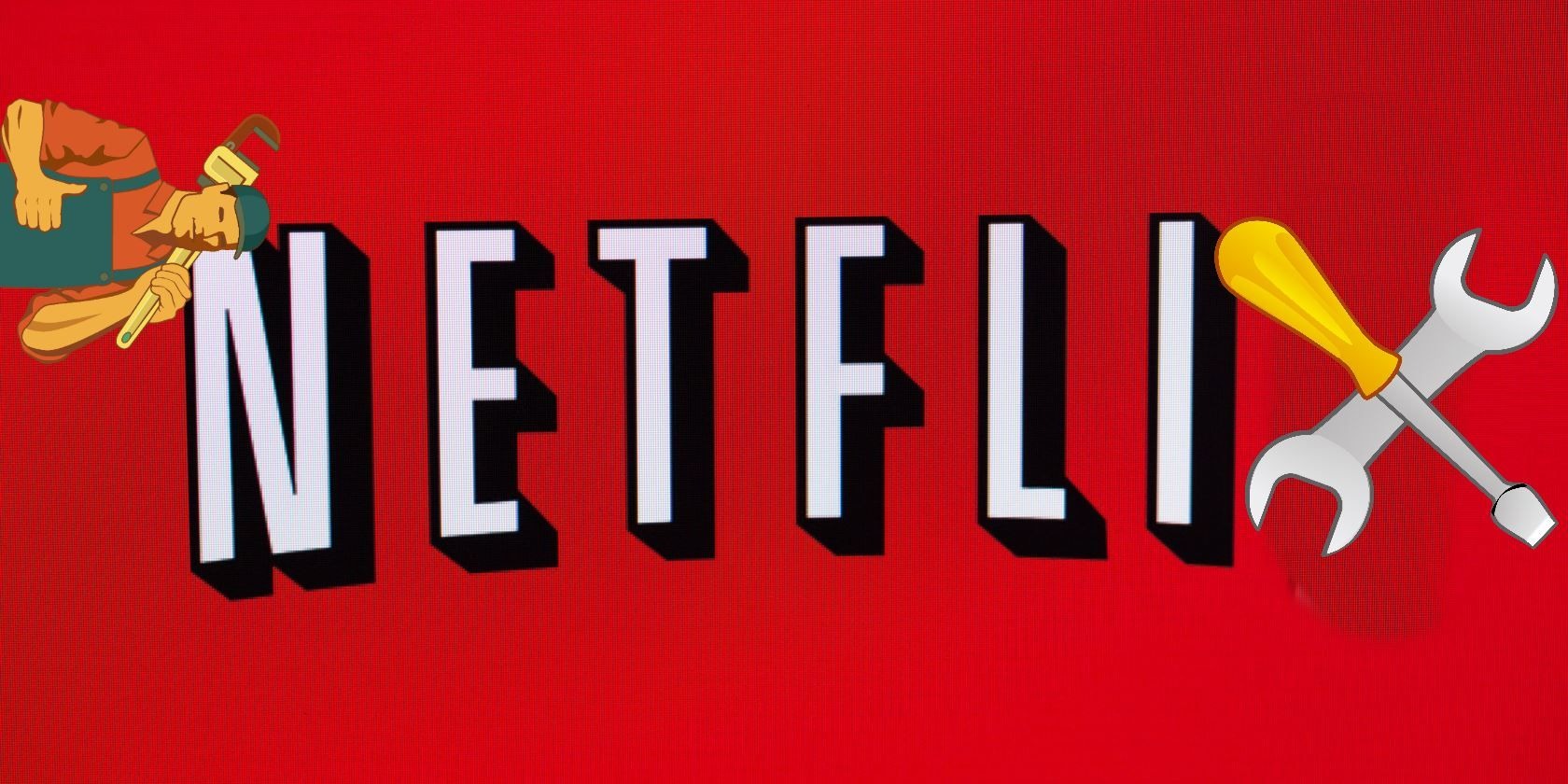Netflix is a popular streaming service that lets you download movies and TV shows to watch offline. This is especially helpful when you’re traveling or have limited internet access.
But have you ever wondered where exactly these downloaded files are stored on your device? This question is extremely important when you want to free up space on your devices.
So, can you and how to change the Netflix download location? The following part will focus on the detailed steps to change the storage location on different devices.
Where Are Netflix Downloads Stored?
When you download content from Netflix, the files are saved locally on your device so you can watch them without an internet connection.
However, Netflix stores these files in a special, secure format to prevent unauthorized copying. The exact location depends on the type of device you are using:
- On Android phones and tablets: Netflix downloads are stored in a hidden folder within the app’s storage area. You typically can’t access these files directly from your file manager because they are encrypted and locked within the app’s private storage.
- On iPhone and iPad: Similar to Android, downloaded files are stored inside the Netflix app’s secured space, inaccessible via regular file browsing.
- On Windows 10/11 PCs: Downloads are saved in a folder inside your user profile, under the Netflix app data. The exact path is usually something like C:\Users\[YourUserName]\AppData\Local\Packages\4DF9E0F8.Netflix_*, but these files are encrypted and playable only through the Netflix app.
- On Mac computers: Netflix does not support downloads on Mac devices directly. You need to use the Netflix website and stream content online.
Why Are Netflix Downloads Hard to Find?
Netflix uses special encryption tech to protect downloaded content. This means the downloaded files are stored in a location that apps or users can’t easily access or modify.
It helps prevent piracy and ensures you can only watch the content through the official Netflix app on certain devices.
Therefore, if you want to download movies from Netflix on a laptop or change the download location, it’s important to bypass the limit.
How to Change the Download Location on Netflix?
Netflix offers the option to change where downloads are stored, but it’s only available on Android devices and Windows PCs. Here’s how you can do it:
On Android:
- Open the Netflix app.
- Tap on the profile icon or the menu button.
- Go to App Settings or Settings.
- Find the Download Location option.
- Choose between internal storage or an SD card (if available).
- Select your preferred location, and downloads will start saving there.
Switching to an SD card is helpful if your phone’s internal storage is running low.
On Windows 10/11:
- Open the Netflix app.
- Click on the three-dot menu in the top-right corner.
- Click Settings.
- Look for the Download Location section.
- Click Change Folder to pick a new folder or drive where you want Netflix to save downloads.
Choosing a different drive can help manage storage better, especially on devices with limited space on the system drive.
Netflix ends its download service for Windows laptops in 2024, therefore, it’s impossible to download videos directly on your Windows 10/11 PC.
We recommend KeepStreams for Netflix to help you download Netflix videos on Windows PC and Mac. It can also automatically convert the downloads into compatible MP4/MKV format, so that you don’t need to worry about limited storage space things.
You just need to install it, find Netflix, play the video, and set download options. That’s it! You can now move the downloaded videos to any device as you prefer.
Apart from Netflix, KeepStreams is also able to download movies from Peacock.
Tips for Managing Netflix Downloads
- Keep an eye on your device’s storage space regularly.
- Delete shows and movies you’ve already watched to free up space.
- Use an SD card or external drive option if your device supports it.
- Remember, downloaded content requires a Netflix subscription and must be watched within a certain time frame due to licensing rules.
Final Thoughts
Netflix makes downloading content convenient, but understanding where these files are stored and how to manage their location can improve your offline viewing experience.
While the files aren’t accessible like normal videos, changing the download location on supported devices ensures you have enough space to enjoy your favorite shows anytime, anywhere.