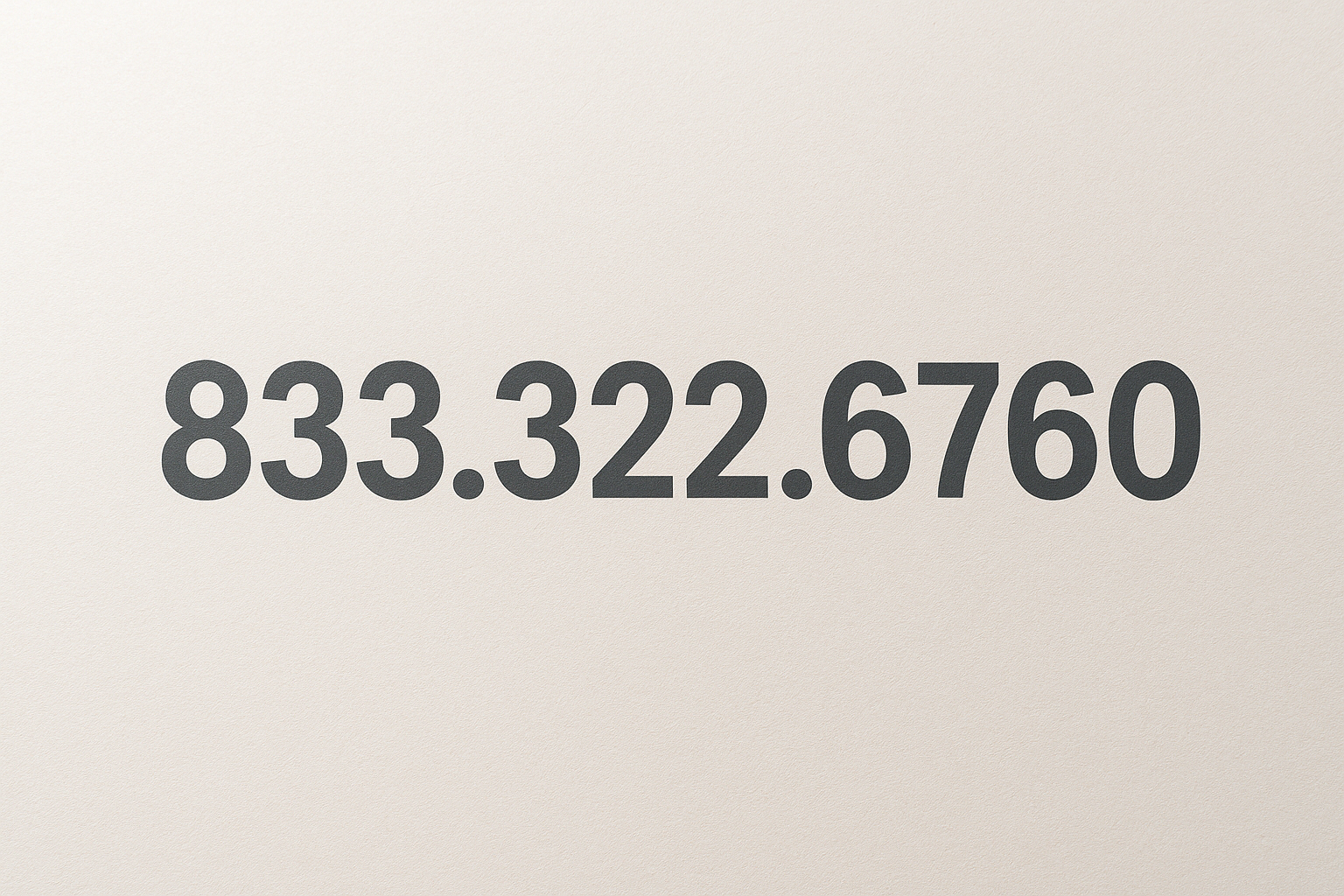Step-by-Step Guide to Creating PDF Reports in C#
Have you ever faced the challenge of generating professional PDF reports directly within your C# applications? Well, you are not alone! In today’s world, the ability to dynamically create PDF reports can greatly enhance your software’s functionality and usability.
This step-by-step guide to Creating PDF Reports in C# will help you learn how to produce polished documents efficiently using the right tools and techniques.
Understanding the Basics of PDF Generation
PDF (Portable Document Format) is a versatile format often used for sharing and presenting documents. In C#, you can leverage several libraries to create PDF reports. Each offering unique features.
Some of the most popular libraries include:
- iTextSharp
- PdfSharp
- Syncfusion PDF
Choose the library that best fits your project’s requirements. For this guide, we’ll use iTextSharp, an open-source library known for its ease of use.
Setting Up Your Development Environment
First, you need to install the iTextSharp library. This can be accomplished via NuGet Package Manager in Visual Studio by running the following command:
Install-Package itext7
Once installed, you can start creating your PDF document through coding.
Creating a Simple PDF Document
To begin, you need to add the following namespaces in your project:
using iText.Kernel.Pdf; using iText.Layout; using iText.Layout.Element;
Next, implement the code to create a simple PDF document:
using (PdfWriter writer = new PdfWriter(“output.pdf”)) { using (PdfDocument pdf = new PdfDocument(writer)) { Document document = new Document(pdf); document.Add(new Paragraph(“Hello, World! This is created using iTextSharp!”)); document.Close(); } }
Running this code will generate a PDF named “output.pdf” containing the text “Hello, World! This is created using iTextSharp!”.
Incorporating Dynamic Data
One of the strengths of generating PDF reports programmatically is the ability to incorporate dynamic data. You can retrieve data from databases or other sources and include it in your reports. For example:
string customerName = “Jane Doe”; string orderNumber = “12345”; document.Add(new Paragraph($”Customer: | Order Number: “));
This snippet dynamically adds a customer’s name and order number into your PDF report.
Adding Images and Custom Layouts
You can further enhance your reports by including images and customizing their layouts. Here’s how:
Image img = new Image(ImageDataFactory.Create(“path/to/image.jpg”)); document.Add(img);
This allows you to display logos or graphics. This makes your report visually appealing.
Generating Complex Layouts
If you require complex layouts, consider using tables:
Table table = new Table(2); table.AddCell(“Header 1”); table.AddCell(“Header 2”); <table.AddCell(“Row 1, Col 1”); table.AddCell(“Row 1, Col 2”); document.Add(table);
Using tables can help organize your data better. This ensures clarity and professionalism.
Enhancing Your PDF Report
To produce an engaging PDF report, think about these elements:
- Clear headings and subheadings
- Consistent fonts and colors
- Logical structure and flow
These elements will significantly improve your report’s readability and presentation.
Bringing It All Together
With this easy guide, you’re now equipped to design beautiful PDF reports and documents using questpdf in C# using dynamic data, images, and custom layouts. I encourage you to explore iTextSharp further, as there are advanced features such as watermarking, annotations, and much more. It can transform your reporting capabilities and profoundly enhance user experience.
Ready to Generate Professional PDF Reports?
By mastering Creating PDF Reports in C#, you empower your applications to deliver professional documentation that appeals to users and stakeholders. Don’t hesitate to dive into developing dynamic, visually appealing reports that can showcase your data beautifully.
For more editing tips, check out our blog posts.